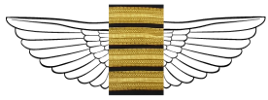FLYING TOURS
With Mike you can make a tour of the most beautiful sicilian places and of the wonderful nearby islands. Show all tours or choose your favourite itinerary from the box below.
CHOOSE YOUR BEST SOLUTION
SHARING FLIGHT
Fly with people who wish to visit Sicily from the sky
Button Designs
- Hits: 541
Default buttons
Button styles can be applied to anything with the .btn class applied. However, typically you'll want to apply these to only <a> and <button> elements for the best rendering.
| Button | class="" | Description |
|---|---|---|
btn |
Standard gray button with gradient | |
btn btn-primary |
Provides extra visual weight and identifies the primary action in a set of buttons | |
btn btn-info |
Used as an alternative to the default styles | |
btn btn-success |
Indicates a successful or positive action | |
btn btn-warning |
Indicates caution should be taken with this action | |
btn btn-danger |
Indicates a dangerous or potentially negative action | |
btn btn-inverse |
Alternate dark gray button, not tied to a semantic action or use | |
btn btn-link |
Deemphasize a button by making it look like a link while maintaining button behavior |
Cross browser compatibility
IE9 doesn't crop background gradients on rounded corners, so we remove it. Related, IE9 jankifies disabled button elements, rendering text gray with a nasty text-shadow that we cannot fix.
BUTTONS SHORTCODES
[btn size="" type="" class="" class="" disabled="" link="" target="" icon="" icontheme=""][/btn]
type: primary / info / success / warning / danger / inverse / link / flat
size: primary / large / small / mini
disabled: yes / no
icon: add the icon type without the " icon- "
icontheme: white / black
[btn size="" type="" class="" class="" disabled="" link="" target="" icon="" icontheme=""][/btn]
Button sizes
Fancy larger or smaller buttons? Add .btn-large, .btn-small, or .btn-mini for additional sizes.
<p> <button class="btn btn-large btn-primary" type="button">Large button</button> <button class="btn btn-large" type="button">Large button</button> </p> <p> <button class="btn btn-primary" type="button">Default button</button> <button class="btn" type="button">Default button</button> </p> <p> <button class="btn btn-small btn-primary" type="button">Small button</button> <button class="btn btn-small" type="button">Small button</button> </p> <p> <button class="btn btn-mini btn-primary" type="button">Mini button</button> <button class="btn btn-mini" type="button">Mini button</button> </p>
Create block level buttons—those that span the full width of a parent— by adding .btn-block.
<button class="btn btn-large btn-block btn-primary" type="button">Block level button</button> <button class="btn btn-large btn-block" type="button">Block level button</button>
Disabled state
Make buttons look unclickable by fading them back 50%.
Anchor element
Add the .disabled class to <a> buttons.
<a href="#" class="btn btn-large btn-primary disabled">Primary link</a> <a href="#" class="btn btn-large disabled">Link</a>
Heads up! We use .disabled as a utility class here, similar to the common .active class, so no prefix is required. Also, this class is only for aesthetic; you must use custom JavaScript to disable links here.
Button element
Add the disabled attribute to <button> buttons.
<button type="button" class="btn btn-large btn-primary disabled" disabled="disabled">Primary button</button> <button type="button" class="btn btn-large" disabled>Button</button>
One class, multiple tags
Use the .btn class on an <a>, <button>, or <input> element.
<a class="btn" href="/">Link</a> <button class="btn" type="submit">Button</button> <input class="btn" type="button" value="Input"> <input class="btn" type="submit" value="Submit">
As a best practice, try to match the element for your context to ensure matching cross-browser rendering. If you have an input, use an <input type="submit"> for your button.
SOCIAL ICONS
<ul class="social-icons fixclear"> <li class="social-twitter"><a href="#">Twitter</a></li> <li class="social-dribbble"><a href="#">Dribbble</a></li> <li class="social-facebook"><a href="#">Facebook</a></li> ... </ul>
SOCIAL ICONS - Colored
<ul class="social-icons colored fixclear"> <li class="social-twitter"><a href="#">Twitter</a></li> ... </ul>
SOCIAL ICONS - Colored only on :hover
<ul class="social-icons coloredHov fixclear"> <li class="social-twitter"><a href="#">Twitter</a></li> ... </ul>
or Shortcode:
type: normal / colored
[socialicons class="" type="" style="" ] [socialicon network="" url="#"] [/socialicons]